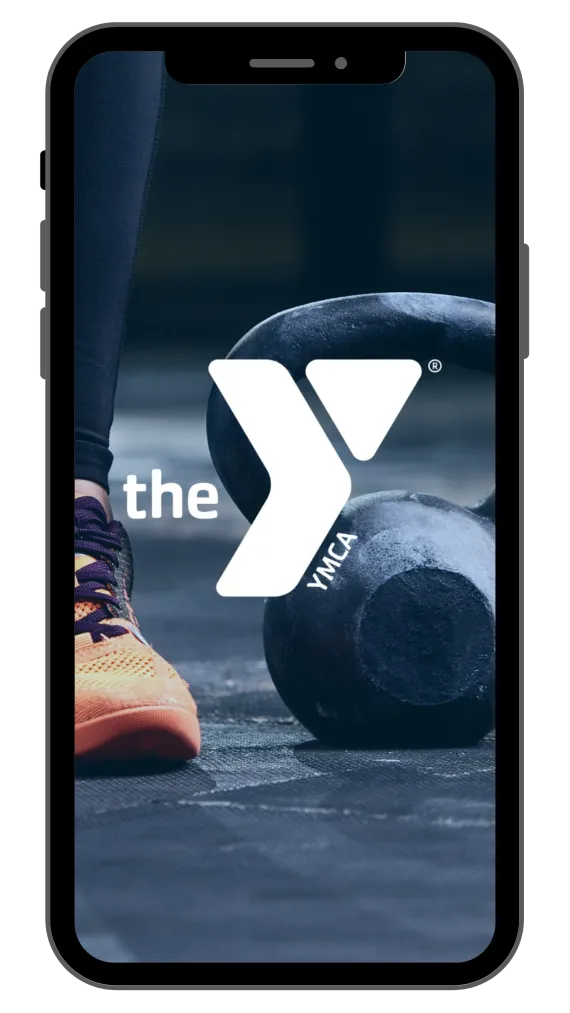GETTING STARTED
Download the app
Download Apple App Download Android App
Search Butler County Family YMCA in your app store, or tap the buttons above.
How to set up your app
The mobile app is a member-exclusive resource.
- Open the mobile app and log in using your member account information. These are the same login credentials you use to register for programs, view your online membership portal, and more.
- Don't have a login yet? Call your YMCA branch for assistance.
- Once logged in, explore the different tabs located on the bottom of the app.
CLASS RESERVATIONS
Making a class reservation
To make a class reservation, you must be a member and logged into the mobile app.
- On the home screen of the app, tap the + icon in the right corner, then tap "Reserve a Class".
- Alternatively, tap the "View All" link located in the Classes section.
- Locate the class you are looking to reserve and select it.
- On the class description page, tap the blue "Book Class" button at the bottom of the screen.
- A confirmation will pop up and a confirmation message will be sent to your email.
Canceling a class reservation
- On the home screen of the app, tap the "Booked" tab in the Classes section.
- Locate the class you'd like to cancel and tap the gray "Cancel Booking" button at the bottom of the screen.
- Answer the prompt that asks, "Do you want to cancel this class?" with "YES".
- A confirmation will pop up and a confirmation message will be sent to your email.
Making a class reservation on a computer
We have created a comprehensive guide to help you reserve a class spot through a web browser on any computer.